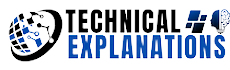How to clear cache and cookies on Android phone
For Android phone users, clearing cache and cookies intermittently is a good practice.
What are the components of cache memory ?
- A cache is made up of temporary items from websites you've visited recently, such as images stored on your browser, and makes the site load faster when the user visits it again.
So what are cookies ?
- They are small files that are created when a user visits a website. This data saves browsing information, keeps the user logged in, displays relevant content or ads, and remembers site preferences. Essentially, these two elements provide a personalized and seamless experience when the user visits the site again.
What are the disadvantages of cookies ?
- While cookies can improve the overall browsing experience, they are frequently used to track users. For example, cookies can detect when a particular user frequently visits the same site, and display advertisements or suggestions based on the products and pages viewed. In some cases, advertisers use cookies to track a user's browsing history on any website displaying their ads.
What is the point of deleting cookies and cache from your browser ?
- Clearing cookies and cache on Android phones browser can sometimes keep the browser running faster and remove unwanted trackers.
What browsers are most used on Android phones around the world ?
How to clear cache and cookies on Google Chrome - Google Chrome ?
Google Chrome provides several options for clearing browsing data.
To start :
- Open the app and click on "More" in the upper right corner.
- Click on History, then Clear Browsing Data.
- Choose a date range from the dropdown menu (Chrome allows users to select ranges from the last hour to all times),
- Select the check boxes to delete only your browsing history, cookies, site data, and cached images and files.
- There is also an Advanced tab at the top that allows users to further refine what they want to delete, including saved passwords, autofill form data, and site settings.
- Once the appropriate boxes are checked, users can click on Clear Data.
How to clear cache and cookies Samsung Internet ?
Samsung Internet is the default browser on Samsung phones, and it has a small share in the Android browser market. To clear cookies on Samsung Internet.
To start :
- Open the app first and then tap the menu bar (three horizontal lines) in the lower right corner.
- From here, click on "Settings"
- Then scroll down to Personal Data.
- Click on the “Delete Browsing Data” option at the top.
- The page that appears automatically checks the options to clear your browsing history, cookies, site data, and cached images and files.
- The options for removing saved passwords and autofill forms are not selected by default, but users can check them out if they wish.
- After that, click on "Delete data" to erase everything.
How to clear cache and cookies on Firefox - Firefox ?
To delete cookies on Firefox.
To start:
- First open the Android app and tap the menu button (three dots) in the upper right corner
- Then click "Settings".
- Scroll down to "Delete browsing data".
- The following options will be checked automatically: open tabs, browsing history, site data, cookies, cached images and files, site permissions, and downloads.
- Choose to keep or deselect any of these options,
- Then click on Delete Browsing Data. In the settings menu,
- Users can also select "Delete browsing data on termination".
- The "Quit" option will then appear in the Firefox menu,
- And Android users can click the button to delete all the selected or selected data types after the browsing session.